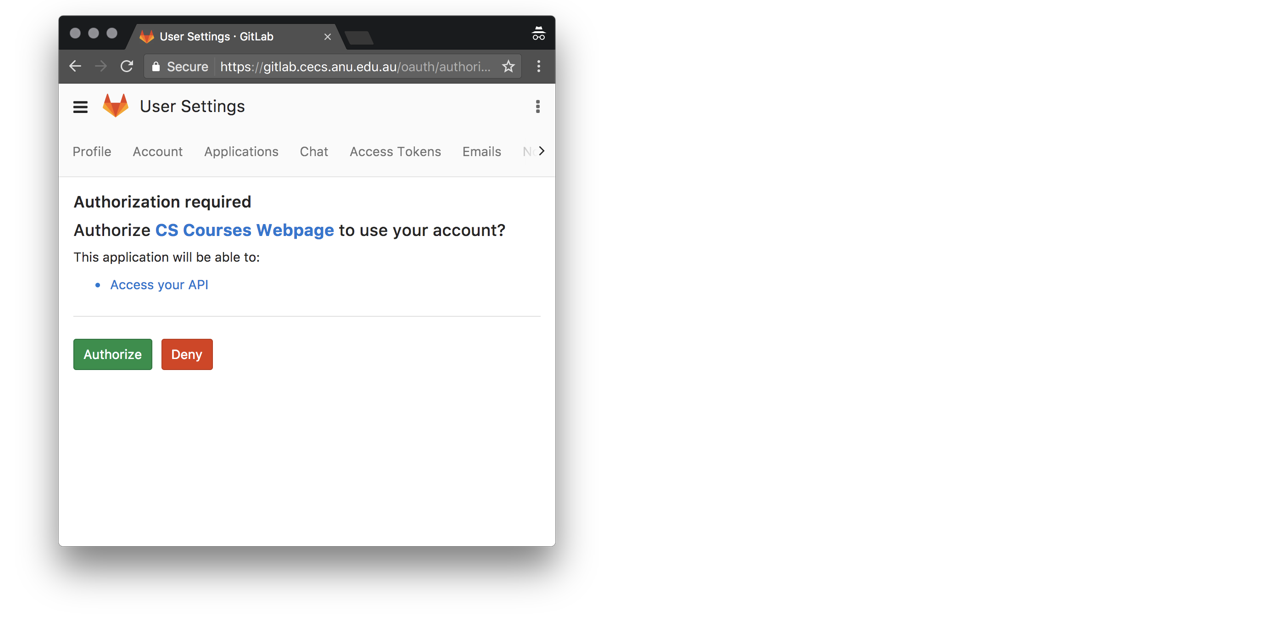Every participant in TechLauncher, including students, tutors and clients, will have a personalised website we call a portal.
Portals provide each participant with an interface for entering and viewing assessment information relating to the projects they are involved with.
The Portal Home Page
Your Portal home page provides links to various pages relating to the assessment of teams you are involved with, including the feedback forms you need to complete as a student, client or tutor. The links are organised by week and your role in each project.
The following image is an example of a Portal Home Page.
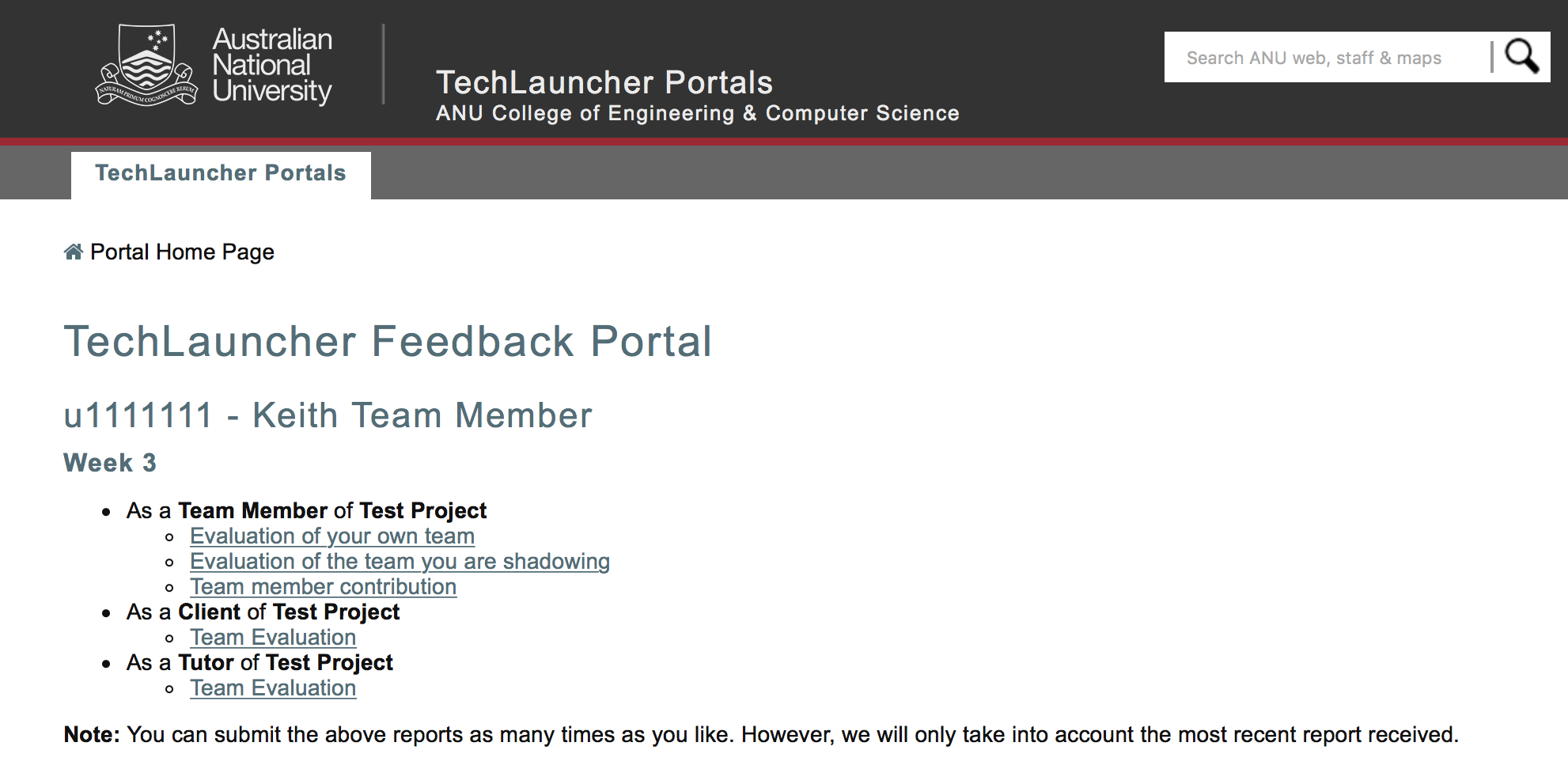
How do I find my portal?
Each participant’s portal is located using a secret URL. These URLs will be supplied as follows:
- Students. You will find your URL on Wattle
- Clients. You will receive your URL by email
- Tutors. You will receive your URL by email
Please contact the course covenors if you cannot find or have lost your portal URL.
How do I complete the forms?
The forms are completed much like any other form you will find in the Internet.
The form requires you to rate the team’s work against several criteria. This is done by selecting a point along a scale as highlighted in the following image.
You are also required to enter written feedback that can help the team improve their work. Note that the quality of feedback entered by students will be assessed.
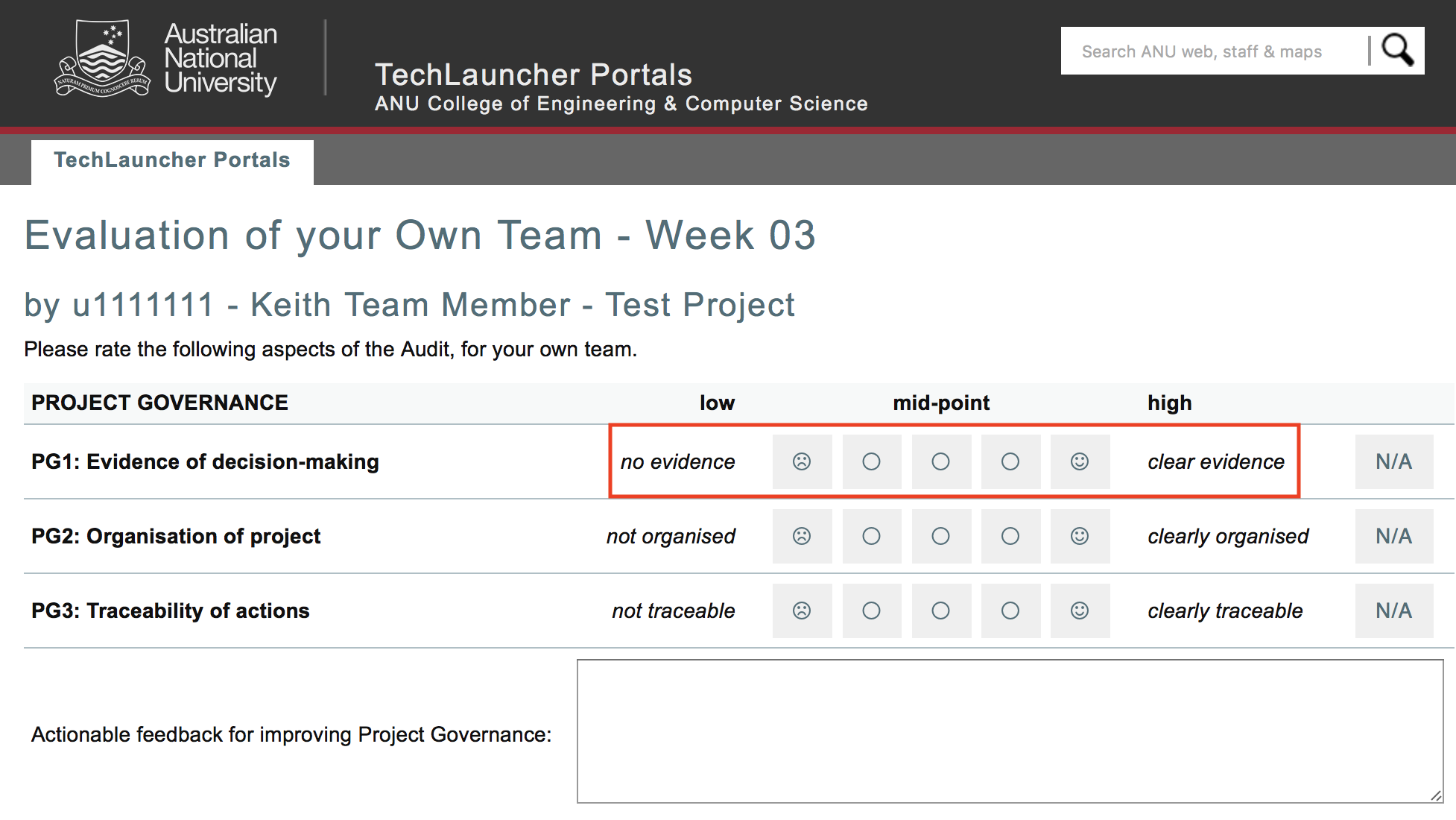
Make sure that you familiarise yourself with the applicable assessment requirements. The most important of these relates to the evaulation of the work completed by teams.
How do I submit a form?
Forms are submitted by clicking the Submit button at the bottom of the page. If you would like to see what data was saved on the server (in JSON format), you can check the ‘show data recorded by the server’ box.
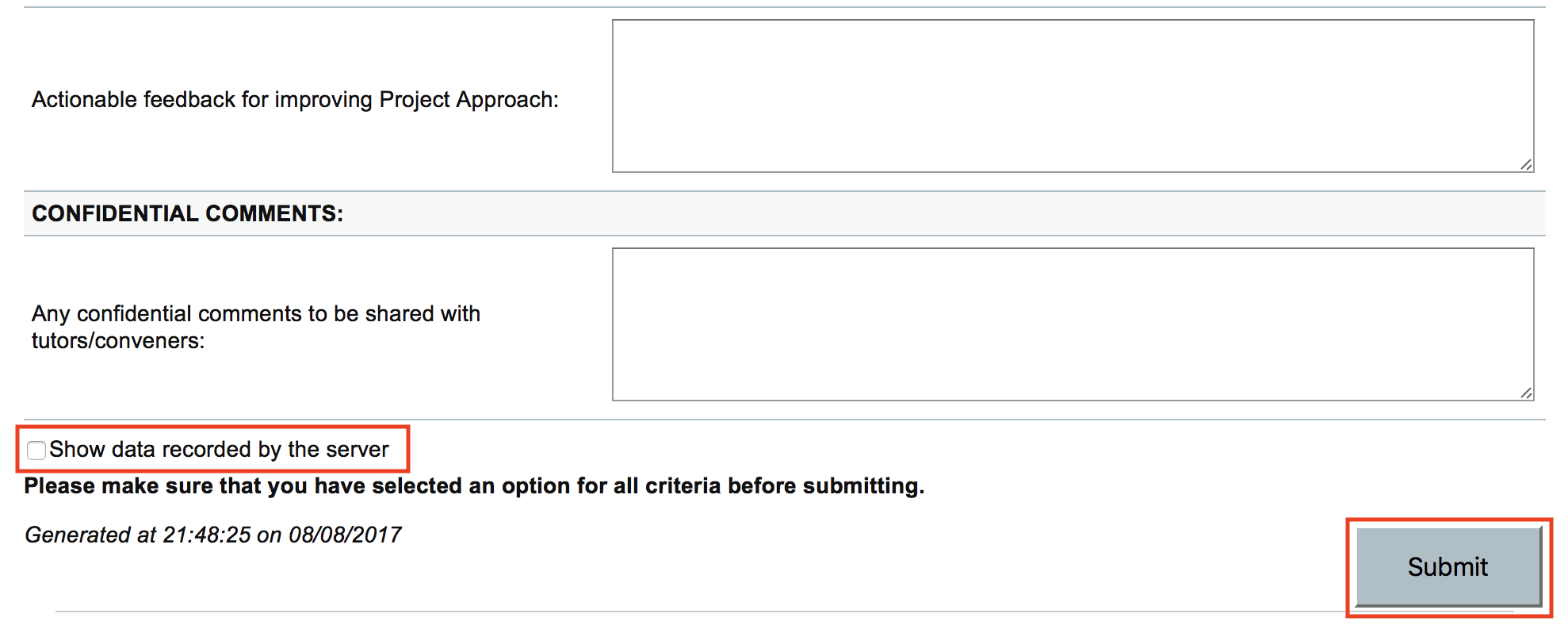
Can I resubmit my forms?
Yes, you can submit any of your forms as many times as you like. We will use the most recent data submitted before the applicable deadline.
Authentication (ANU students and staff only)
Participants with an active University ID, will need to authenticate as follows. External participants do not need to athenticate.
- Step 1. When you click your portal page, you’ll see this page. Click Sign In
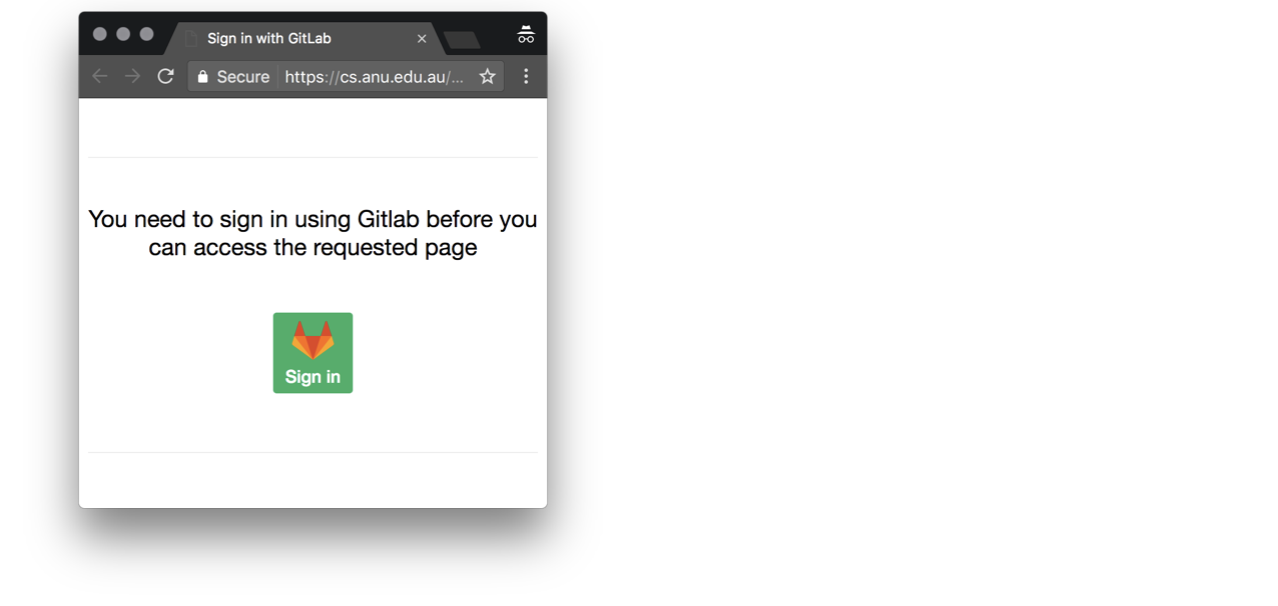
- Step 2. You’ll be asked to enter your ANU login. Do that.
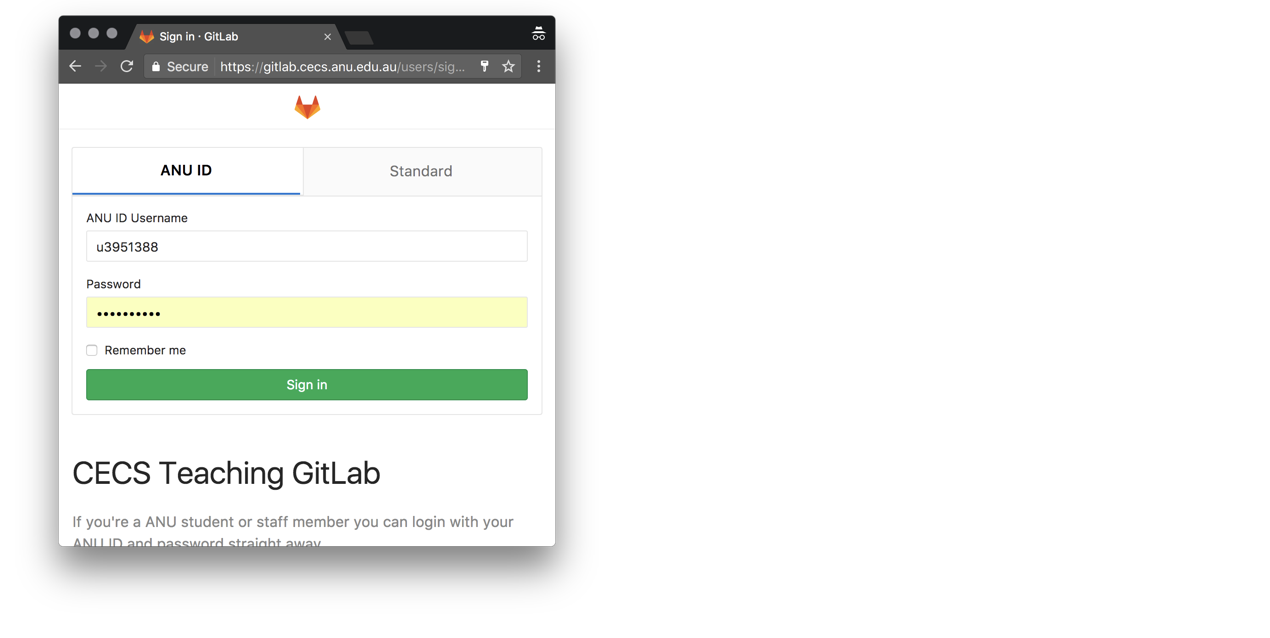
- Step 3. You’ll be asked to authorise the CS Courses Pages (where the TechLauncher portals are hosted …)