The Student Computing Environment includes a remotely accessible compute-server for students to log into from home, residential colleges, work, other computer labs, or from anywhere else on the Internet.
The remote access compute-server for student use is partch.anu.edu.au and is accessible
via Secure Shell (ssh). To access this server, you will need to have a suitable ssh
client program on your computer.
To see how to remotely access your files go here
Check your ANU passsword#
Before logging in to partch, please make sure that your ANU password is updated every 6 months at identity manager. Once you have done that, please go to streams to update your password. Failed to do so might lead to login failure.
Get Access#
If you want to connect to partch out of ANU network, it is required to use remote access software and connect to it.
Windows#
Windows doesn’t have an ssh client by default so you will need to install one. The Information Commons Windows machines come installed with putty.
Putty is the most commonly used ssh client on windows you can download the official installer here
Start putty and a configuration window appears. Enter partch.anu.edu.au as the Hostname and click OK.
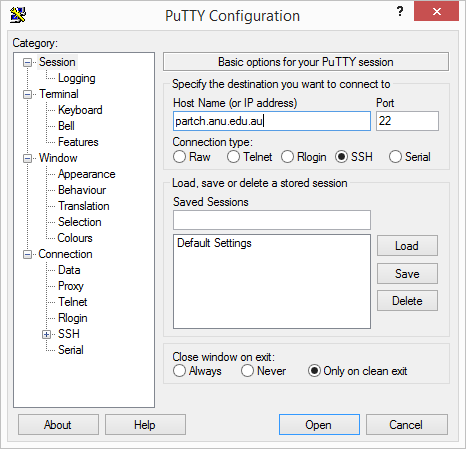
The first time you connect you need to accept the host key.
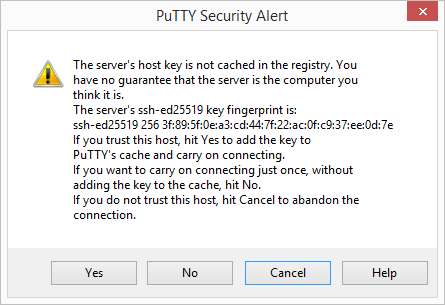
You will then need to login using your University username and passsword once the session opens.
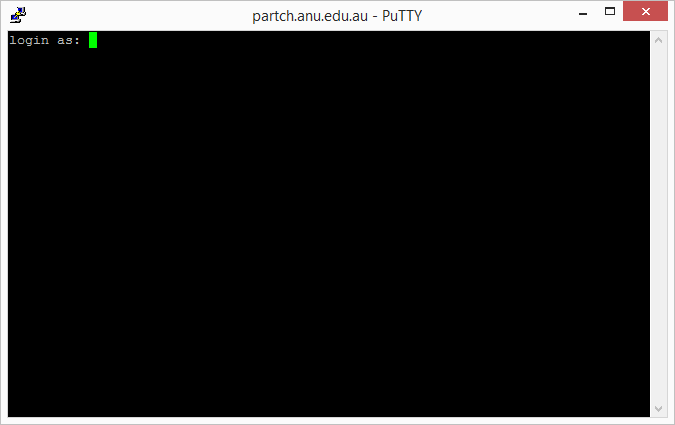
Mac#
macOS comes with an officially installed ssh client which can be used from the Terminal.app.
Open your Terminal Application and type the following command
ssh uNNNNNNN@partch.anu.edu.auThe first time you ssh to partch you will see the following message, you need to type yes to continue.
The authenticity of host 'partch (150.203.24.13)' can't be established.
ECDSA key fingerprint is SHA256:cZ+ablu0oDoAobG142/BDo6fxS5dFmmH+OXjbxLUKrk.
Are you sure you want to continue connecting (yes/no)?Linux#
Linux machines would normally come with an officially installed ssh client which can be used from the Terminal. If not on
ubuntu you would install the openssh-client package.
Open the Terminal and type the following command
ssh uNNNNNNN@partch.anu.edu.auThe first time you ssh to partch you will see the following message, you need to type yes to continue.
The authenticity of host 'partch (150.203.24.13)' can't be established.
ECDSA key fingerprint is SHA256:cZ+ablu0oDoAobG142/BDo6fxS5dFmmH+OXjbxLUKrk.
Are you sure you want to continue connecting (yes/no)?