Outline
In this lab you will:
- create (initialize) arrays
- add elements to an array
- update elements in an array
- create nested arrays
Introduction
Welcome to another week of Creative Computing! Last week, we learned how to draw lots of things using a few lines of code. To do this we used a programming construct which repeats instructions a certain number of times; this construct is called a for-loop. This week, we will learn how to allow your program to remember lots of things. You’ll recall that, up until now, we have used variables to remember a single piece of information. This information can be numeric data like the number 200 or string data like the text "Hello Word!", but so far we have only stored one piece of data at a time. To remember (or store) lots of information, we will introduce you to a concept called arrays.
To get started, fork and clone the lab 8 template repo.
Part 1: intro to arrays
Initializing arrays
An array is a type of data, just like a string ("hello"), a
number (1.0) or a boolean (true). Except, the value it stores
is a list of other values. The syntax for arrays looks like:
var arrayOfNumbers = [100, 24, -2, 18, 106, 42, 1, 8];
var arrayOfStrings = ["hello", "darkness","my", "old", "friend"];
var arrayOfBooleans = [true, false, true, true, false];
// the example below creates an empty array
var yetToBecomeSomething = [];
Everything in between the [ and matching ] makes up the elements of the
array. Each element is separated by commas ,.
Each element has a position in the array, we call this the index. The first
element has an index of 0, the second has an index of 1, etc.
Accessing elements in an array
We can access the elements inside an array using an “indexing” syntax. “Indices” are just a convenient way of referring to a single item among a collection of items. Why do we use indices? Good questions. Let’s compare indices to variable names…
When we create variables, we have to give them a variable name e.g. var radiusSize where radiusSize is the variable name. If we had to keep track of 1000 radius sizes, it’s much more convenient to refer to each one using a number from 1-1000 (well…in computing we index from zero, so 0-999), otherwise we would need to come up with 1000 names.
var groceryList = ["potato", "onion", "capsicum"];
Suppose we have an array like the one above. The array is being stored in a variable called groceryList. The reason p5.js interprets the value assigned to groceryList as an array and not a string is the square brackets [] and the comma separated values "potato", "onion", "capsicum".
If we wanted to access the first element in the array, we:
- first need make a reference to the array variable name we want to access i.e.
groceryList, otherwise p5.js wont know where to look - Then we need to follow the variable name with a pair of square brackets
[]to tell p5.js that we are about to access elements in the array - then we need to tell p5.js which element we want to access. Since we want the first element and we start indexing from zero, we include a zero between the square brackets
The example below shows you how we might use elements from an array to draw with.
text(groceryList[0], 100, 100)
The example below shows you how we might update the value of the first element in the groceryList array to sweet potato.
// change first element ("potato") to "sweet potato"
groceryList[0] = "sweet potato";
adding to an array
It’s also common to want to add elements to an array, we do this with the push
function. This adds elements to the end of the array (the right-hand side).
var items = ["keyboard", "mouse", "monitor"];
items.push("headphones");
// items is now ["keyboard", "mouse", "monitor", "headphones"]
If we continue to add elements to an array, the total number of elements in the array can change over time. Lucky for us, there is an easy way to access the number of elements in an array at any given time. The information is held in the length of an array. If we take the items array above, we can access its length by using items.length.
Part 2: working with arrays
Now that you’ve been introduced to arrays, let’s have a go at using them in a sketch.
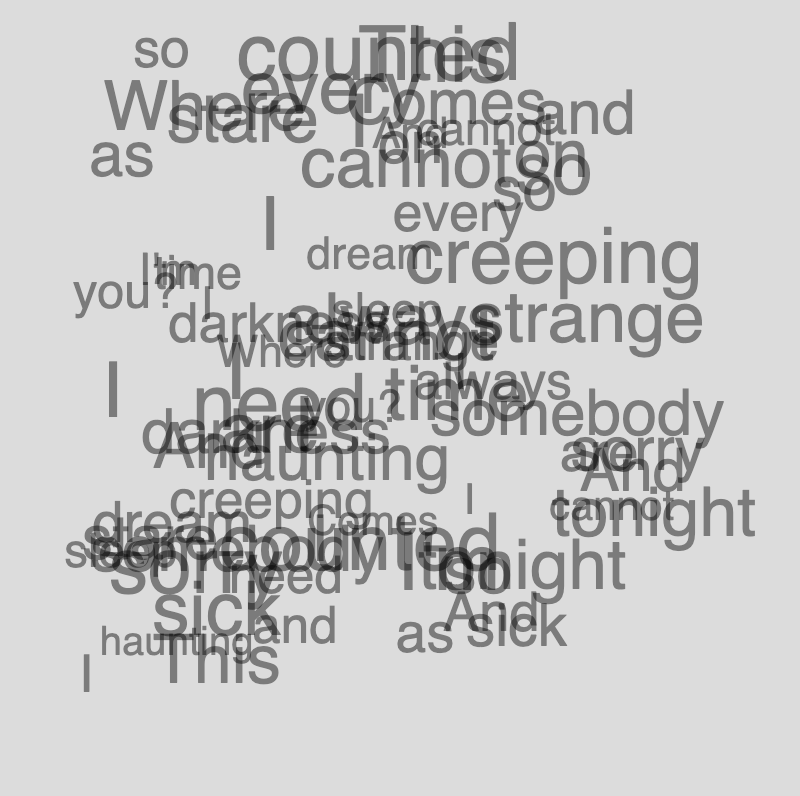
do: Create a variable called my_texts which holds an array of 20 strings. Remember strings are just text data. The strings can be anything you want; single characters or phrases and quotes from literature or media. Once you’ve created your array, commit and push your code to git.
Now, if we were to draw each of these strings using the text() function, we would need to specify the x and y position for each string. To make things a little easier for us, lets go a head and make a few more arrays.
do: Create two more variables; one variable called x_positions should store an array containing the x positions of your text and the other variable called y_positions should store an array containing the y positions of your text. Once you’re done, commit and push your code to git.
Nice work! Now we need to access the strings and the positions within a for-loop. You might remember from the last few weeks that for-loops repeat a set of instructions a certain number of times. This is all controlled by incrementing a variable which we conventionally call i (see the for-loop below for reference).
for(let i=0; i<8000; i++){
}
If you increase the value of this i variable from zero up to the number of elements in our array, we can use i as the index to access elements in our array.
do: Write a for-loop in your draw() function which accesses the appropriate elements in each of your arrays (my_texts, x_positions and y_positions) and uses them in the text() function.
Part 2: an alternative approach
Each element in an array can be of any data type. It could be a number, text, boolean and it can even be another array. The example below shows an example of an array where the elements of the array are themselves arrays.
var twoDArray = [[30, 35, 40], [45, 50, 55], [60, 65, 70]]
The second element of the twoDArray is [45, 50, 55] and the first element of this array is 45. If I wanted to use this value to draw with, I would do the following:
- reference the array variable name
twoDArray - follow this by two square brackets
[]. We include the element of thetwoDArraywe want to access between the square brackets . In this case, we want to access the second element, so we use the index1 - we must then include another set of square brackets
[]. We include the index of the inner element we want to access between the second set of square brackets. Since we want to access the first element of the inner array, we use the index0. See the example below.
circle(twoDArray[1][0], 200, 200)
do: Rewrite your code from the previous exercise so that it uses only one array. Your new array should still have 20 elements, but each element should be another array with exactly three elements. Once you’ve finished, commit and push your work to git.
Part 3: Interactive
For the next activity, we will be recreating the interactive sketch below.
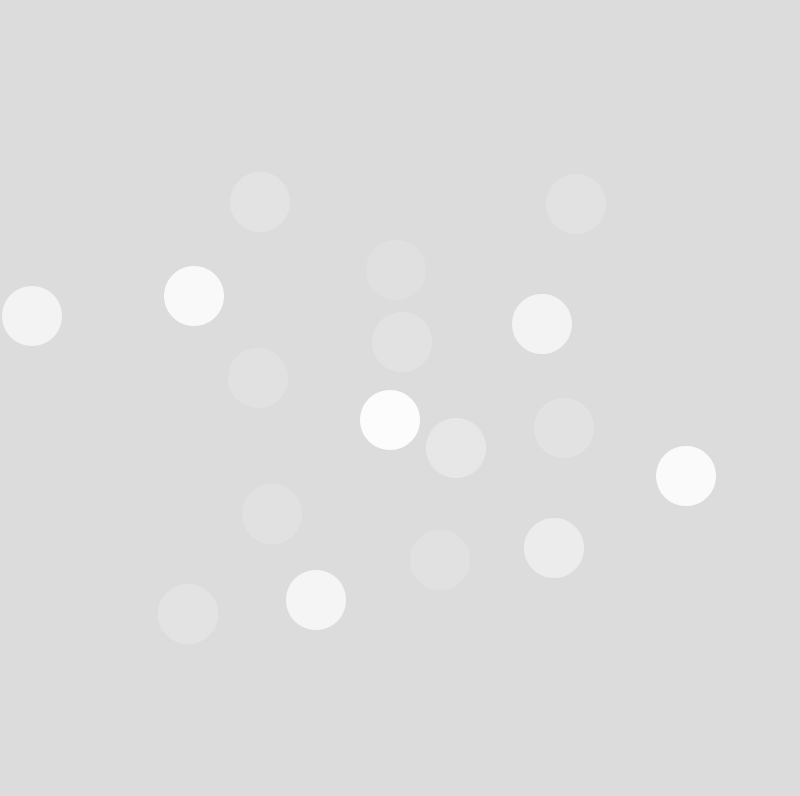
There are two keywords in p5.js that hold the current x and y position of your cursor. These keywords are called mouseX and mouseY. Copy the code below into your template repo so you can get a feel for how this works.
circle(mouseX, mouseY, 50)
The sketch we are going to create in this activity will allow us to place a circle on your screen each time we click on it with our mouse.
In order to do this, we need to store the position of our mouse each time we click on the screen. To start us off, let’s create an empty array in which we can store the positions of the mouse.
do: Create an empty array called mousePositions at the top of your code. Once you’re done, commit and push your code to git.
You will see that your template repo includes a new function called mousePressed(). Any code you write between the opening curly bracket { and the closing curly bracket } of the mousePressed() function will only be executed when you click your mouse.
do: Between the curly brackets of the mousePressed() function, write some code which adds the mouseX and mouseY values to the mousePositions array you created. You should add them as a 2-element array which looks like this [mouseX, mouseY]. If you’re not sure how to add elements to an array, jump back to Part 1 of this lab, or ask an instructor. Once you’ve done that, commit and push your code to git.
We’re getting there! We have our array which stores our mouse positions, but we’re not drawing with them at the moment. We need to draw a circle for each element in our array.
Up until now, we have been accessing elements in arrays using a for-loop, but since we are continuously adding to our array mousePositions, how will we define a boolean statement which terminates the for-loop. Remember that when the boolean statement within the for-loop becomes true, the for-loop terminates.
We are about to write a for-loop which accesses each element in our mousePositions array. Each time we press our mouse, another element will be added to this array. With the person next to you, discuss what the boolean statement should be which terminates a for-loop.
do: Write a for-loop which draw a circle at each pair of [mouseX, mouseY] coordinates stored in the mousePositions array. Commit and push your code to git.
Awesome work, there’s just one last step. We want the circles to slowly start fading away after we have created them with our mouse clicks.
talk: When you get to this stage, call over one of your instructors and discuss how you might go about making the circles become more translucent over time.
do: Modify your code so that once each circle is drawn, its colour slowly starts to become more and more transparent until it completely disappears. Remember to ask your instructors if you need help with this. Once you’re done, commit and push your code to git.
Part 4: Extensions
extension: We usually have extension activities in these orange boxes, but this time we have a section dedicated to ideas for extensions. If you have completed all of the activities above and you have committed and pushed your progress after each activity, then you can move on to implementing some of these ideas.
Next week, we will be doing some data visualisation so exploring some of the ideas below can equip you with some extra tools. Having said that, you don’t need to use any of the extension activities to make a cool data visualisation sketch next week, so don’t worry if you don’t complete this section :)
do: Implement some of the ideas below, or create your own sketch which utilizes arrays in some way. If you choose to work through each of the ideas below, remember to commit and push your code after you feel like you have completed each one.
Here are some ideas for sketches you can start implementing:
- Create a sketch which allows the user to draw lines on the screen with their mouse.
- extending the idea above, the longest line at any given time should be a different colour to the rest of the lines.
- initialize an array with random numbers and then draw a landscape using those numbers. You must draw a flag on any “hills” in your landscape. The “hills” will be local maxima. Local maxima are elements in your array which have a higher value than all it’s surrounding elements.
Summary
Congratulations! In this lab you:
In this lab you will:
- created (initialize) arrays
- added elements to an array
- updated elements in an array
- created nested arrays